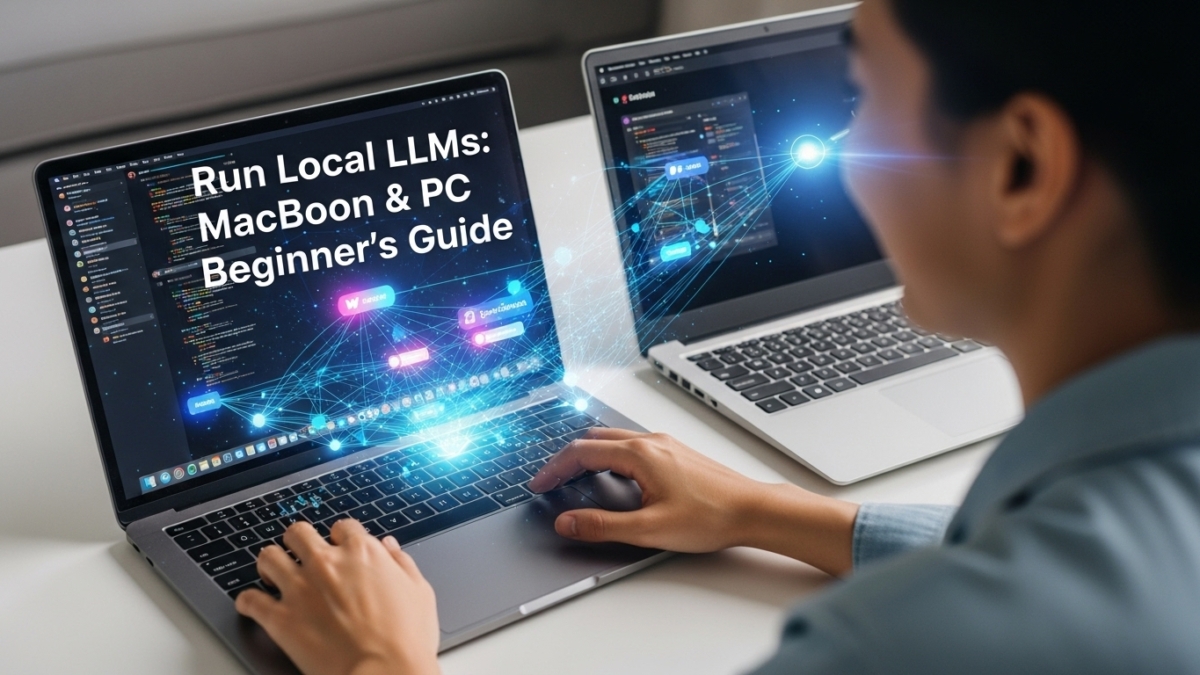How to Run LLMs Locally: Step-by-Step Guide for Mac & PC (2025)
The world of Artificial Intelligence is evolving at an incredible pace, and one of the most exciting developments is the ability to run Large Language Models (LLMs) right on your personal computer. If you’ve been seeing discussions about local LLMs and felt overwhelmed, wondering where to start or if your MacBook or PC can handle it, you’re in the right place. This guide will demystify the process, showing you exactly how to bring the power of AI to your desktop without needing complex setups or high-end server knowledge.
Running an LLM locally means the AI operates entirely on your machine, offering significant advantages over cloud-based alternatives. It’s not as daunting as it sounds, especially with the user-friendly tools available today. Whether you’re in North America, Europe, or Australia, the steps are largely the same, making this a truly global guide to personal AI.
Why Run LLMs Locally? The Undeniable Advantages
Before diving into the ‘how,’ let’s explore the compelling reasons why tech enthusiasts and professionals are increasingly opting for local LLM setups. The benefits extend beyond mere curiosity, touching on critical aspects like privacy, cost, and control.
Enhanced Data Privacy and Security
This is arguably the most significant advantage. When you use a cloud-based LLM like ChatGPT, your queries and any data you input are sent to remote servers. This raises concerns about data privacy and how your sensitive information might be stored or used.
Local LLMs keep your data on your device. Your conversations and documents never leave your computer, ensuring complete confidentiality. This makes them ideal for handling personal notes, confidential work documents, or sensitive brainstorming sessions.
Offline Accessibility
Imagine having a powerful AI assistant available even when your internet connection is unreliable or nonexistent. Local LLMs function completely offline, making them perfect for travel, remote work, or simply when you want uninterrupted productivity.
Cost Efficiency
While cloud LLMs often come with subscription fees or usage-based costs, running models locally can be surprisingly cost-effective in the long run. Once you’ve downloaded the model, there are no ongoing API charges or monthly fees, just the electricity to power your machine.
Unleashed Customization and Control
Local setups provide unparalleled control over the AI’s behavior. You can fine-tune models, integrate them with local applications, and experiment without restrictions. This level of flexibility is crucial for developers and users with specific needs.
Learning and Experimentation
For those eager to understand the inner workings of AI, running LLMs locally offers a hands-on learning experience. It’s a fantastic way to explore different models, parameters, and applications, fostering a deeper understanding of generative AI.
Hardware Check: Is Your Machine Ready?
One of the first questions people ask is about hardware requirements. While powerful machines offer better performance, you might be surprised by what your current setup can achieve, especially with modern optimization techniques.
CPU vs. GPU: The Apple Silicon Advantage
Traditionally, running LLMs required powerful GPUs (Graphics Processing Units). However, advancements in software and hardware have made CPU-only inference possible for smaller models. For PC users, a dedicated NVIDIA GPU with ample VRAM (Video RAM) is ideal for larger models and faster inference. For example, 12GB+ VRAM is a good starting point for comfortably running many models.
MacBook users, especially those with Apple Silicon (M1, M2, M3 chips), are in a particularly strong position. These chips, with their unified memory architecture and powerful neural engines, are highly efficient for local AI workloads. Tools like MLX-LM leverage this hardware to deliver impressive performance, often outperforming many dedicated GPUs in their class.
RAM Requirements
RAM (Random Access Memory) is crucial. As a general rule:
- 8GB RAM: Can run very small, highly quantized models, but performance will be limited.
- 16GB RAM: Comfortable for running 7-13 billion parameter models (7B-13B) with good performance, especially when quantized.
- 32GB+ RAM: Recommended for larger models (e.g., 70B parameters) or for running multiple models concurrently.
Remember that the LLM will load into your RAM (or VRAM if you have a capable GPU), so more memory directly translates to the ability to run larger, more capable models.
Storage Needs
LLM models can be quite large, ranging from a few gigabytes to hundreds of gigabytes. You’ll need sufficient free space on an SSD (Solid State Drive) for storing the models and their associated files. HDDs (Hard Disk Drives) will work but will result in significantly slower loading and inference times.
Understanding Quantization: The Game Changer
The term quantization is vital for local LLMs. It’s a compression technique that converts the model’s weights from high-precision data (like 32-bit floating-point numbers) to lower-precision formats (like 4-bit or 8-bit integers).
This process significantly reduces the model’s size and memory footprint, making it feasible to run larger models on less powerful hardware, often with only a minor trade-off in accuracy. Most models available for local use come in various quantized versions (e.g., ‘Q4_K_M’ for 4-bit quantization), allowing you to choose one that fits your system’s capabilities.
Choosing Your Toolkit: Top Software for Local LLMs
The good news is that several user-friendly tools have emerged, simplifying the process of downloading and running LLMs. Here are some of the most popular and beginner-friendly options:
Ollama: Simplicity in Your Terminal (with UI Options)
Ollama is a fantastic open-source tool known for its ease of use. It allows you to download, manage, and run a wide catalog of open-source models with simple command-line commands. It’s available for macOS, Linux, and Windows, and also offers a desktop application for a more graphical experience.
Ollama creates a dedicated environment for each model, ensuring all components are self-contained. It also provides an OpenAI-compatible API, making it easy to integrate with other applications. Many community-built UIs, like Open WebUI, can sit on top of Ollama for a chat-like interface.
LM Studio: Your Graphical Model Hub
For those who prefer a visual interface, LM Studio is an excellent choice. It acts like an ‘app store’ for local LLMs, allowing you to easily discover, download, and run models from Hugging Face (a popular repository for AI models).
LM Studio provides a built-in chat UI and can also run a local inference server that mimics OpenAI’s API, enabling integration with other tools. It’s available for Mac, Windows, and Linux.
Other Notable Tools
- GPT4All: A privacy-focused, easy-to-use desktop application with a GUI that supports local document processing for context.
- Jan.ai: Offers a clean interface and supports various models, also providing a local API server.
- AnythingLLM: An all-in-one open-source AI application for desktop, designed for chatting with documents and running AI agents locally.
- llama.cpp: The underlying C++ inference engine that powers many of these user-friendly tools. While more command-line focused, it offers deep customization for advanced users.
Step-by-Step: Your First Local LLM Setup (Using Ollama as an Example)
Let’s walk through setting up a local LLM using Ollama, a popular choice for its simplicity and broad model support. The process is similar for other tools like LM Studio.
Step 1: Install Ollama
First, visit the official Ollama website (ollama.com) and download the installer for your operating system (macOS, Windows, or Linux).
- For macOS: Drag the Ollama app to your Applications folder and open it. This will start the Ollama background service.
- For Windows: Run the downloaded installer. Ollama will install as a desktop app and a command-line tool.
- For Linux: Use the provided one-line install command in your terminal.
Once installed, you should see the Ollama icon in your menu bar (Mac) or system tray (Windows), indicating it’s running.
Step 2: Find and Pull a Model
Ollama doesn’t come with models pre-installed; you need to download them from its library. Open your terminal (or the Ollama desktop app chat interface) and use the ollama run command.
For example, to download and run Mistral, a popular and capable model, type:
ollama run mistralOllama will automatically download the Mistral model (typically a few gigabytes, so ensure you have a stable internet connection and sufficient disk space).
You can explore other models like Llama 3, Gemma, or Phi on the Ollama library website. Many models offer different sizes and quantization levels (e.g., llama3:8b for an 8 billion parameter model, or llama3:8b-instruct-fp16 for a less-quantized version if your hardware allows).
Step 3: Start Chatting
After the model downloads, Ollama will drop you into a command-line chat interface. You can now type your prompts and questions, and the LLM will generate responses directly on your machine.
To exit the chat, type /bye. To list all downloaded models, use ollama list.
For LM Studio Users
The process with LM Studio is even more intuitive:
- Download and install LM Studio from its official website.
- Open the application. You’ll see a ‘Model Hub’ where you can browse and search for models.
- Select a model (e.g., Mistral, Llama 3) and choose a quantized version suitable for your RAM. Click ‘Download.’
- Once downloaded, navigate to the ‘Chat’ tab, select your model, and start typing. LM Studio also allows you to start a local inference server for API access.
Optimizing Performance and Troubleshooting Common Hurdles
Running local LLMs can sometimes present challenges. Here’s how to optimize performance and address common issues:
Choosing the Right Quantization Level
As discussed, quantization reduces model size. While a 4-bit quantized model (e.g., Q4_K_M) offers great balance, if you have ample RAM (16GB+) and a capable GPU, you might try a less aggressive quantization (e.g., 5-bit or even FP16) for potentially higher accuracy, though at the cost of increased memory usage and slower inference. Experiment to find the sweet spot for your hardware.
Managing Context Length
The context length refers to how much of the conversation history the LLM can remember. Longer contexts require more memory and can slow down responses. Many local LLM implementations have a default context size (e.g., 2048 tokens in Ollama). If you find the model ‘forgetting’ earlier parts of a long conversation, you may need to increase the context size, but be mindful of your system’s memory limits.
GPU Drivers and Software Updates
For PC users relying on NVIDIA GPUs, ensuring your graphics drivers are up-to-date is crucial for optimal performance and compatibility with AI frameworks like CUDA. Similarly, regularly update your chosen LLM software (Ollama, LM Studio) as the ecosystem evolves rapidly.
Memory Constraints and ‘Out of Memory’ Errors
This is a common issue, especially with larger models. If you encounter ‘out of memory’ errors, consider:
- Using a smaller model.
- Downloading a more heavily quantized version of your chosen model.
- Closing other memory-intensive applications.
- Reducing the context length.
Cold Start Issues with Multiple Models
If you’re juggling several large LLMs locally, you might notice a ‘cold start’ delay when switching between them. This happens because the model needs to be reloaded into your VRAM (or RAM). There’s no magic bullet for this, but having more RAM/VRAM generally lessens the impact.
Beyond the Basics: What Can You Do with Local LLMs?
Running LLMs locally opens up a world of practical and creative applications:
- Personalized Content Generation: Draft emails, write creative stories, or generate social media posts tailored to your unique style, all while keeping your data private.
- Coding Assistance: Use models like Code Llama or DeepSeek Coder for code completion, debugging, or generating code snippets directly in your IDE. This is a powerful use case for developers.
- Data Analysis & Summarization: Feed local documents (PDFs, text files, notes) into your LLM to get summaries, extract key information, or even analyze sentiment, without any data leaving your machine.
- Learning & Education: Create personalized study plans, generate quiz questions, or get explanations for complex concepts. The ability to interact with an AI tutor offline is a game-changer for many students. For more on AI’s transformative role in learning, explore how AI is revolutionizing personalized learning pathways.
- Automated Workflows: Integrate local LLMs into your scripts or automation tools for tasks like categorizing emails, managing schedules, or processing text data from various sources.
The capabilities of open-source AI models are continually expanding. Just as there are excellent open-source AI art generators for creative visual projects, local LLMs offer similar freedom and power for text-based tasks.
Conclusion
The journey into running local LLMs on your MacBook or PC is an empowering one. It grants you unprecedented privacy, control, and flexibility over powerful AI tools. While it might seem complex at first, the ecosystem has matured significantly, offering user-friendly applications like Ollama and LM Studio that make the process accessible to everyone.
By understanding your hardware, embracing concepts like quantization, and choosing the right software, you can unlock a personal AI assistant that operates entirely on your terms. So, take the leap, experiment with different models, and discover the immense potential of having an LLM at your fingertips, fully offline and completely private.
Frequently Asked Questions (FAQ)
Q1: Is it hard to set up an LLM on a MacBook or PC?
A: Not anymore! Tools like Ollama and LM Studio have made the setup process remarkably simple, often requiring just a few clicks to install the application and download a model. Many users find it as easy as installing any other desktop application.
Q2: What software should I use to run LLMs locally?
A: For beginners, Ollama (for a balance of command-line power and desktop app simplicity) and LM Studio (for a purely graphical, app-store-like experience) are highly recommended. Other popular options include GPT4All, Jan.ai, and AnythingLLM.
Q3: Can I run an LLM without a dedicated GPU?
A: Yes, absolutely. Smaller, highly quantized models can run effectively on modern CPUs, though inference will be slower compared to systems with a capable GPU. Quantization is key here, enabling models to fit into system RAM.
Q4: How much RAM do I need for local LLMs?
A: For smaller models (7-13 billion parameters), 16GB of RAM is generally sufficient, especially with quantized versions. For larger models (e.g., 70B parameters) or for better performance and context handling, 32GB or more is highly recommended.
Q5: What is model quantization and why is it important?
A: Quantization is a technique that reduces the precision of an LLM’s numerical weights (e.g., from 32-bit to 4-bit). This significantly shrinks the model’s file size and memory footprint, making it possible to run larger, more complex models on consumer-grade hardware with less RAM and VRAM, usually with minimal impact on performance or accuracy.
Q6: Are there privacy concerns when running LLMs locally?
A: On the contrary, enhanced privacy is one of the primary benefits of local LLMs. Since all processing occurs on your device, your queries and data never leave your machine or get sent to third-party servers. This ensures your information remains completely confidential.
Q7: What are some common issues I might face and how can I troubleshoot them?
A: Common issues include ‘out of memory’ errors (due to insufficient RAM/VRAM), slow inference (often due to larger models or lack of GPU acceleration), and limited context length (model ‘forgetting’ earlier parts of a conversation). Troubleshooting involves using smaller or more quantized models, increasing context length if hardware allows, ensuring updated GPU drivers (for PCs), and closing other demanding applications.
Q8: Can Apple Silicon Macs (M1, M2, M3) run LLMs efficiently?
A: Yes, Apple Silicon Macs are exceptionally well-suited for running local LLMs. Their unified memory architecture allows the CPU and GPU to share memory efficiently, and their powerful Neural Engines provide excellent acceleration for AI tasks. Tools like Ollama, LM Studio, and Apple’s own MLX framework leverage these capabilities for impressive performance.
Q9: What are some practical use cases for local LLMs?
A: Practical applications are vast and include personal knowledge management (summarizing notes, organizing ideas), productivity enhancement (drafting emails, generating task lists), personal data analysis (analyzing diary entries, financial records), coding assistance, and learning support (generating study plans, explaining concepts).
- How do I run an LLM locally on my Mac or PC?
You can run LLMs using tools like Ollama, LM Studio, or Docker with GPU/CPU support. The setup depends on your OS and hardware. - What hardware do I need to run LLMs locally?
At least 16GB RAM and a modern CPU can handle smaller models. For larger LLMs, a GPU with 8GB+ VRAM is recommended. - Is it better to run LLMs locally or in the cloud?
Local LLMs offer more privacy and no recurring cloud costs, while cloud hosting is better for large-scale, resource-intensive workloads.